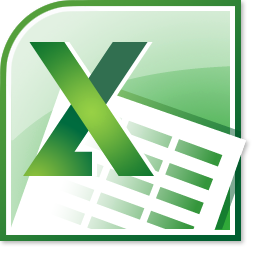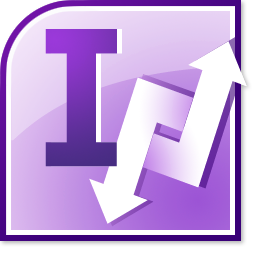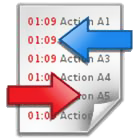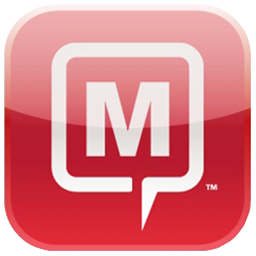Add-ins Collection for Excel
Add-ins Collection for Excel
Must-have plugins for Microsoft Excel: removing duplicates, merging tables and cells
Download Trial
 Add-ins Collection for Microsoft Excel
If working with Microsoft Excel worksheets is an indispensable part of your daily work, then you will certainly be delighted to have 12 handy time-saving tools at hand, which will free you from the burden of all those repetitive, time-consuming and error-prone routines.
Add-ins Collection for Microsoft Excel
If working with Microsoft Excel worksheets is an indispensable part of your daily work, then you will certainly be delighted to have 12 handy time-saving tools at hand, which will free you from the burden of all those repetitive, time-consuming and error-prone routines.
- In the Collection you will have our 12 most popular add-ins for Excel and save $229 off their individual prices, and
- You will get 50% discount for all our new add-ins for Microsoft Excel.
12 add-ins included in the Collection for Excel
| Add-in |
Short description |
 Duplicate Remover Duplicate Remover |
Find and remove thousands of duplicates or unique entries in seconds. Search through spreadsheets with up to 1 million rows, choose any columns for comparison. |
 Merge Tables Wizard Merge Tables Wizard |
Combine matching data from 2 Excel worksheets into one in seconds. Easy-to-understand alternative to Excel Vlookup function. |
 Combine Rows Wizard Combine Rows Wizard |
Merge data from duplicate rows into one based on the selected key column or columns. Combine all values or pull unique data only ignoring duplicates and skipping empty cells. |
 Merge Cells Wizard Merge Cells Wizard |
Merge cells, rows and columns in a click. All data are preserved even if the selection contains multiple values. |
 Fuzzy Duplicate Finder Fuzzy Duplicate Finder |
Search and correct partial duplicates, similart records, misprints and typos from Excel worksheets. |
 Advanced Find & Replace Advanced Find & Replace |
Search in all or selected worksheets at a time. Simultaneous search in values, formulas, comments and hyperlinks. |
 Random Generator Random Generator |
Generate unique random numbers, strings, dates, passwords and Boolean. Fill the range randomly with custom list values. |
 Random Sorter Random Sorter |
Shuffle individual cells or entire rows and columns; get a random sample of your data. |
 Split Names Split Names |
Split a column of names into individual cells: names, salutations, suffixes etc. |
 Units Converter Units Converter |
Perform various conversions between more than 200 measurement units in 18 different categories. |
 Workbook Manager Workbook Manager |
Navigate between multiple workbooks with comfort and ease. Rename, delete, sort your worksheets in a click. |
 Cell Cleaner Cell Cleaner |
Delete excess spaces and line breaks, change case, convert numbers formatted as text to numbers & more. |
Collection add-ins work in Excel 2003 - 2010
Please have a look at the screenshot below. This is how your 12 add-ins for Microsoft Excel will look like:Add-ins in Microsoft Excel 2010 Add-ins in Microsoft Excel 2007
Add-ins in Microsoft Excel 2007 Add-ins in Microsoft Excel 2003
Add-ins in Microsoft Excel 2003
How to install the add-in for several users
IntroductionYour company purchased several licenses of the add-in. Now you, as administrator, need to install the software for your end-users and naturally you want to do this quickly and smoothly.All you need is the add-in's setup file (Download) and some folder on your network drive accessible by all users for which the add-in should be installed.A few bits of helpful information
- The setup files of all our add-ins are Windows installer packages (.MSI) and they support all Windows Installer command-line options.
- The add-in is installed only for the current user account, not for all users of the system.
- The license is per user, not per machine. You can install the add-in on 3 machines of the same user.
- Add-ins are installed into the user's personal folder, administrative or power-user permissions are not required.
- Our add-ins are compatible with all personal and server operating systems starting with version 2000.
- To track installations we use the online activation system on our activation server. The activation key is bound to the Hardware ID, which is a combination of hardware serial numbers.
- Single Terminal Server. Our add-ins work fine.
- A group of Terminal Servers with load balancing, a user has a roaming profile. Since activation is bound to the Hardware ID, it is lost every time the user switches to a new server. The good news is that it is solvable :-), please contact us.
How to create a network image for subsequent installation by end-usersAs an example, we are going to install the Add-ins Collection for Excel.
- Download the latest version of the setup file (Download)
- Unpack the downloaded setup file to any folder.
- Run the setup in order to create a network image. To do this, enter the following string into the command line:
msiexec /a excel-addins-collection.msi
- This will run the Setup wizard. On step 3 called "Installation settings", browse for a network folder in which a network image will be created. Enter your Registration name and Registration key in the corresponding fields. It should look similar to this:

- Finish the process and wait until the network image is created.
- You can create a network image silently. If you dislike working with wizards and want to save some more time, you can specify the setup folder and license info in the command line when running the setup file. Here are the command-line options (switches):
TARGETDIR="setup folder"
REGISTRATIONNAME="" and REGISTRATIONKEY="" - your license information.Here is how it looks in our example:msiexec /a excel-addins-collection.msi TARGETDIR="Z:_Setups\Ablebits Add-ins Collection for Excel"
REGISTRATIONNAME="Add-in Express Ltd." REGISTRATIONKEY="EACL2-XXXXX-XXXXX-XXXXX-XXXXX-XXXXX"In this case the wizard will not disturb you; it will go unnoticeable and create a network image in the specified folder silently.
How to deploy the add-in to end-users1. If your users work in a network with a domain structure based on Microsoft Windows Server, you can assign the add-in to a specific user(s) using Group Policy. Please see the following links for detailed instructions:How to use Group Policy to remotely install software in Windows Server 2003 and in Windows Server 2008 - http://support.microsoft.com/kb/816102Assign software to a specific group by using Group Policy in Windows Server 2000 http://support.microsoft.com/kb/324750We recommend choosing "Assign software" as a "Deployment type". In this mode the add-in will be installed for the users automatically next time they login to the domain.2. Your users can also install the add-in themselves from the network image created by you, provided they have the rights to install software. The network image contains all the necessary registration information.How to activate the add-inAt the first start of an Office application after the add-in installation, the add-in will attempt to get activated in the silent mode. If activation is successful, the "About" window with license information will be displayed to the user: Error during automatic activationAn error may occur if your firewall blocks the attempts of the add-in activation module to connect to our activation server (http://www.activatenow.com).Solution:
Error during automatic activationAn error may occur if your firewall blocks the attempts of the add-in activation module to connect to our activation server (http://www.activatenow.com).Solution:
- Add a rule for activatenow.com to your firewall settings , or
- Ask your users to activate the add-in manually. To do this, they need to click the key icon at the bottom of the add-in's window or pane, choose "Manual Activation" and click the Go button on the next step. The activatenow.com page containing the activation code will open in their browser. They need to copy it and paste into the "Activation code" field, then click Next.
Please give your users the following link to our web-site for step-by-step instructions:http://www.ablebits.com/support/activation.php#manualIf you have any questions, ideas or suggestions, do not hesitate to contact us.
| Quantity |
Price per license (USD) |
| 1 |
$119.80 |
| 2 to 4 |
$113.81 |
| 5 to 9 |
$107.82 |
| 10 to 24 |
$95.84 |
| 25 to 49 |
$83.86 |
| 50 to 74 |
$71.88 |
| 75 to 99 |
$59.90 |
For quantities above 100 licenses or for Site licensing please contact us at sales@unitedaddins.com.
 Add-ins Collection for Microsoft Excel
If working with Microsoft Excel worksheets is an indispensable part of your daily work, then you will certainly be delighted to have 12 handy time-saving tools at hand, which will free you from the burden of all those repetitive, time-consuming and error-prone routines.
Add-ins Collection for Microsoft Excel
If working with Microsoft Excel worksheets is an indispensable part of your daily work, then you will certainly be delighted to have 12 handy time-saving tools at hand, which will free you from the burden of all those repetitive, time-consuming and error-prone routines.




 Error during automatic activationAn error may occur if your firewall blocks the attempts of the add-in activation module to connect to our activation server (
Error during automatic activationAn error may occur if your firewall blocks the attempts of the add-in activation module to connect to our activation server (