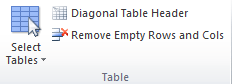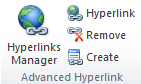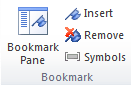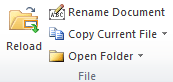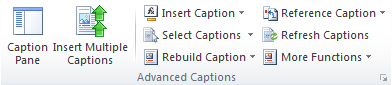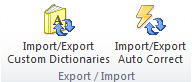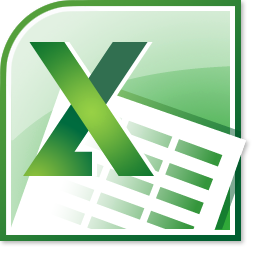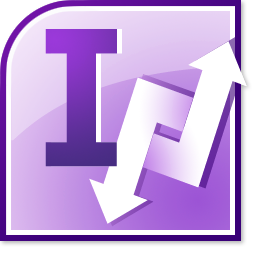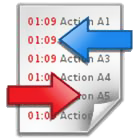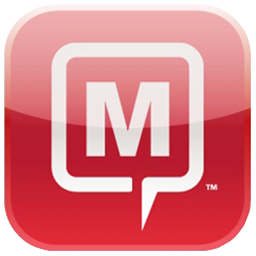Advanced Tab
Advanced Tab

Paragraph Group
|
|
|
|
|
|
|
|
|
|
|
|
|
|
|
Insert GroupThis group provides handy tools for you to quick insert some special symbols, such as check box, frames and barcodes. What is more, you can insert pictures from your scanner or the camera device.
|
|
| Auto Text Pane: To save the selection into AutoText, and list all AutoText entries within a pane for conveniently browsing and insert the AutoText entry in the document. | |
| Check Box: Collects various check boxes for common use. It’s difficult for you to find the check box when you need to use. | |
|
|
| Barcode: Insert barcode in document. | |
| From Scanner or Camera: Insert image or picture from scanner or camera device. |
Clear Group
|
|
|
|
|
|
|
Table Group
|
|
|
|
|
|
|
|
|
Advanced Hyperlinks Group
|
|
|
|
|
|
|
|
|
Bookmark Group
|
|
|
|
|
|
|
|
|
Favorites Group
|
|
|
Advanced Captions Group
|
|
| Caption Pane: Lists all captions of current document within a pane. You can quickly navigate between captions and to cross-reference the selected caption at the cursor position. | |
| Insert Multiple Captions: One click to insert captions to all the tables, equations and figures of the document, and it can also insert captions for SmartArt and Chart in the document. | |
|
|
|
|
| Rebuild Caption: Rebuilds caption of table, figure and equation by using the text below or above the table (figure and equation). The text must include a number (such as text 1). | |
| For example, when you copy multiple figures and their captions from Internet, and paste the content in word, you have to manually insert the caption for the figures, if you want to cross-reference the figure captions. But with this tool, you can easily convert the original text to caption. | |
|
|
| Reference Caption: Lists all captions of current document, you can quickly click on the caption item to cross-reference at the cursor position of current document. | |
| Refresh Captions: When you delete some captions but not refresh it in time, then the order of each caption will be disrupted. For example, when there are 5 table captions as Table 1, 2 …5, if you have removed Table 4, the captions may become Table 1, 2, 3, 5. The deleted Table 4 caption is ignored and the captions aren’t put in numeric order. By using the Refresh Captions, the whole captions can return to normal numeric order. | |
|
|
| Options: Specify the options about Table Caption, Figure Caption and Equation Caption. |
Export / Import Group
|
|
|
View Group
|
|
| Display Settings: Quickly show the formatting marks and document content, such as paragraph marks, tab characters, spaces, hidden text, bookmarks symbols and so on. | |
| Combine Windows: Show / hide all currently open windows in the task-bar. | |
| Switch Windows: All open documents are listed in the Switch Windows pull-down menu, and there will be a check mark before the current document names. It is so easy and quick to switch among different windows. | |
|
|
| Redo Last Command: Redo the last command which you execute only from Kutools for Word. |
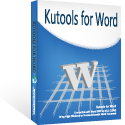
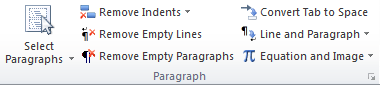
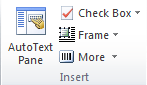
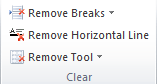 A collection of tools allow you to quickly process the following operations:
A collection of tools allow you to quickly process the following operations: